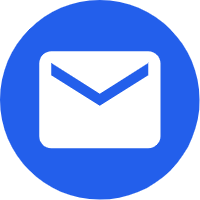Step1. Materials
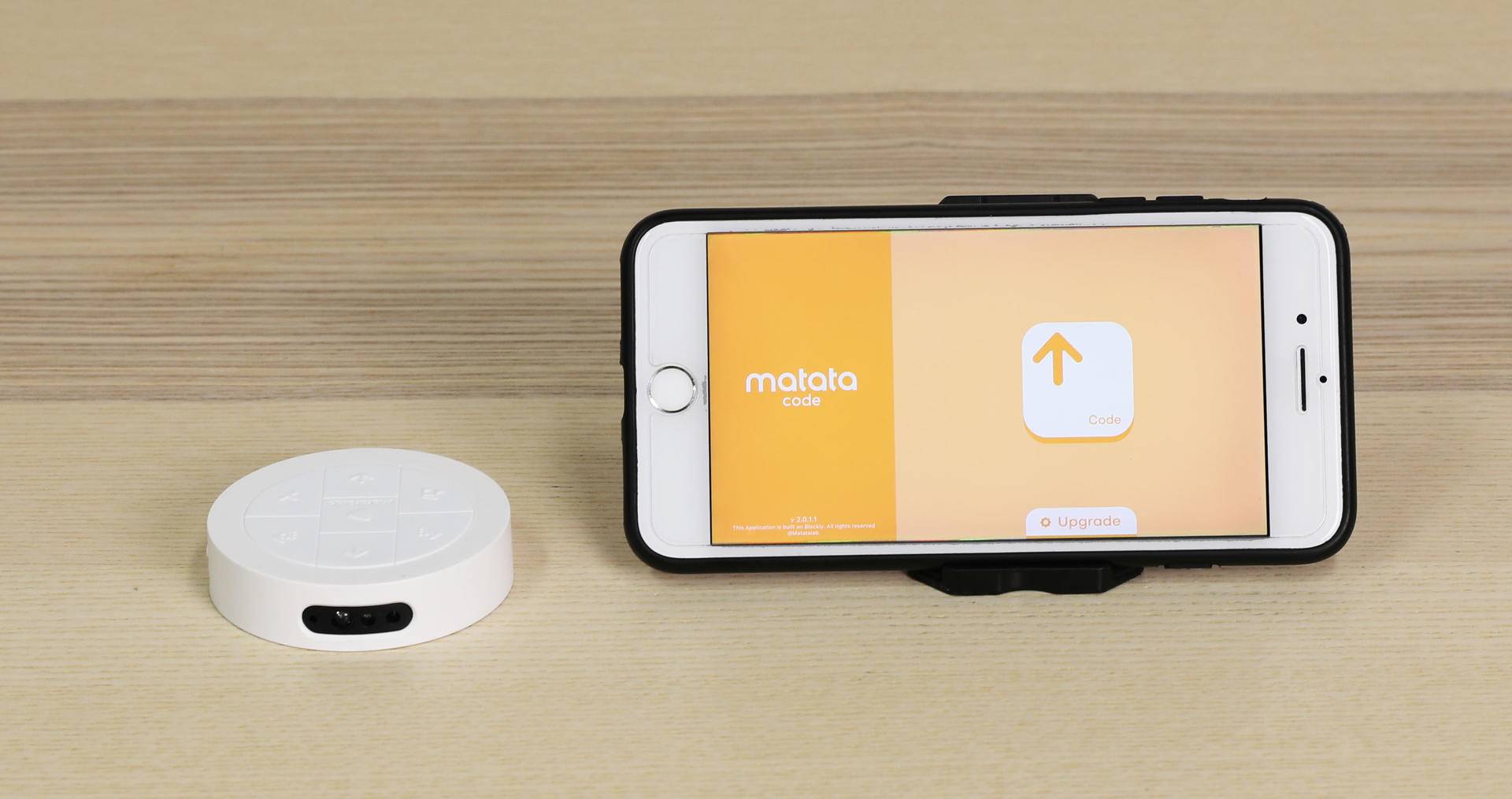
Please get ready of the following materials before upgrade
- A MatataBot
- A iPhone (ios11 or upper system)
Step2: Download MatataCode App on you Phone.
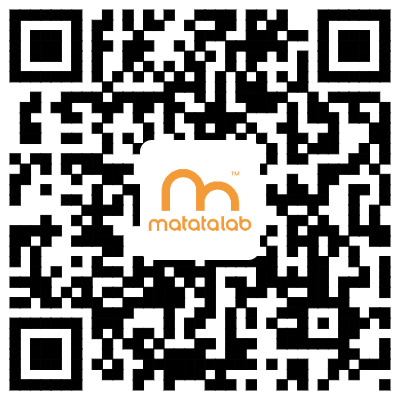
Please scan the UR code to download or go to AppStore and search "MatataCode" to download.
Step3: Turn on MatataCode
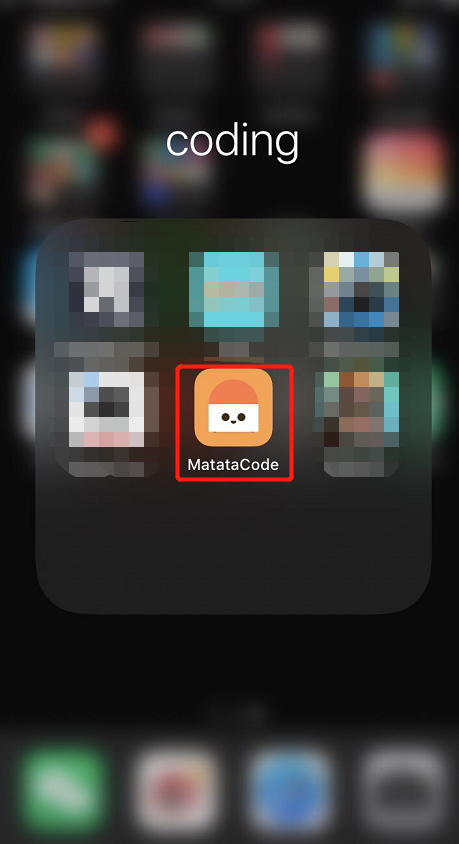
Step4. Switch the Controller to Sensor Mode

Switch the Controller to Sensor Mode
Only under this mode, the Controller can be upgraded
Step5. Turn on the Controller
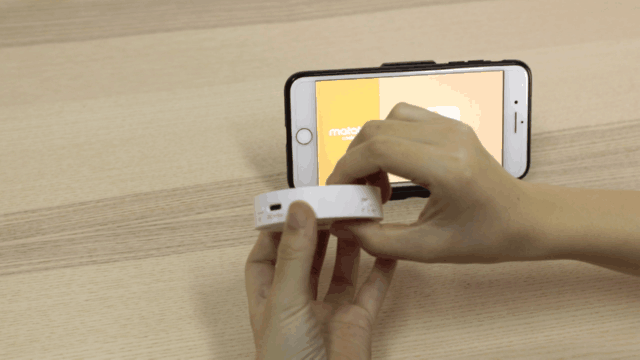
After turn on, the indicator LED becomes blinking slowing with red light from blue light (Unconnected)
Step6. Follow the steps on GIF-1
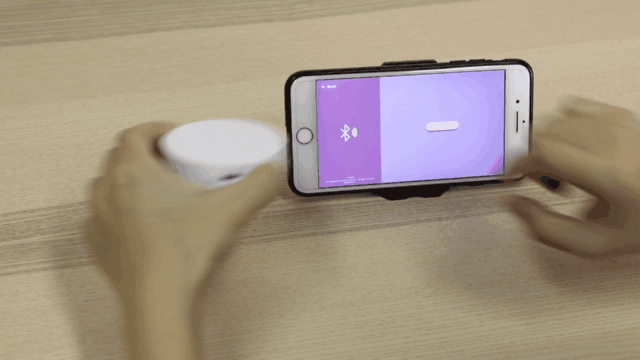
On the App:
- Click "Upgrade" --- 2. Click "Search" --- 3. Click "MatataCon" which is the device detedcted --- Click "Ready"
After it is successfully operated, the blue light of the indicator LED on the Controller will become dim
Step7. Press the power button of the Controller
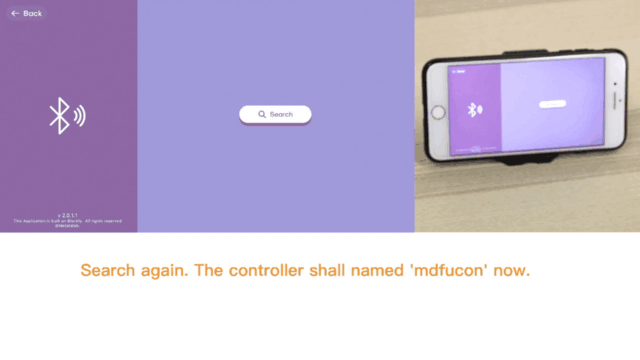
Press the power button of the Controller, then the blue light of indicator LED will light up again.
Step8. Follow the steps on GIF-2
On the App:
- Click "Search" --- 2. Click "mdfucon" which is the device detedcted--- 3. Click "Start" and start to DFU upgrade
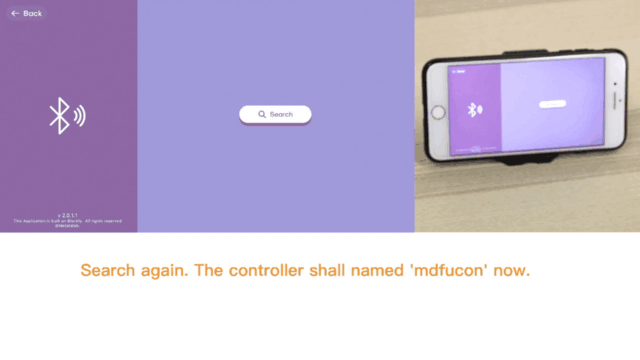

 日本語
日本語